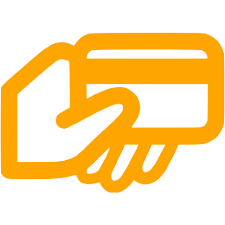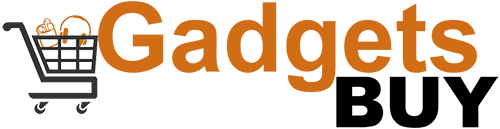AirPods Pro have become a popular choice for their convenience, sound quality, and noise-cancelling capabilities. But if you're new to these sleek earbuds, you might have some questions: how do they work, how long do they stay charged, and how do you reset them if they were previously used by someone else? Worry not, music lover, this guide is here to help you get the most out of your AirPods Pro.
Using Your AirPods Pro In Best Way

Setting up your AirPods Pro is a breeze. Simply follow these steps:
- Open the charging case: This automatically turns on the AirPods and puts them in pairing mode.
- Unlock your iPhone or iPad: Look for the AirPods animation on your device's screen.
- Tap "Connect": This will pair your AirPods with your device.
Once paired, you can use the AirPods Pro for various functions:
- Playing and pausing music/videos: Double-tap either earbud.
- Skipping tracks: Triple-tap the right earbud to skip forward, and triple-tap the left earbud to skip backwards.
- Answering/ending calls: Double-tap either earbud.
- Activating Siri: Press and hold the force sensor on the stem of either earbud.
- Switching between noise cancellation modes: Press and hold the force sensor to cycle through Noise Cancellation, Transparency Mode, and Off.
Understanding the Charge: How Long Do AirPods Pro Last?
A full charge on your AirPods Pro can provide up to 4.5 hours of listening time or up to 5 hours of talk time. The charging case holds multiple charges, extending your total listening time to up to 24 hours. Here's a breakdown of charging times:
- AirPods in the case for 5 minutes: Provides around 1 hour of listening time.
- Charging case plugged in (AirPods inside): AirPods charge fully in about 30 minutes.
- Charging case plugged in (AirPods outside): The case itself takes around 1 hour to fully charge.
Fresh Start: Resetting AirPods Pro from a Previous Owner
If you purchased pre-owned AirPods Pro, it's crucial to reset them before using them. This ensures they're no longer connected to the previous owner's device and removes any personalized settings. Here's how to reset:
- Place both AirPods in the charging case and close the lid.
- Open the lid and hold down the setup button on the back of the case for 15 seconds. The status light inside the case will flash white, then amber, then back to white again.
- Release the button once the light sequence completes. This resets your AirPods Pro to factory settings.
Bonus Tips for Optimal Performance:

- Keep your AirPods Pro clean: Use a soft, dry cloth to wipe down the earbuds and case regularly.
- Use the correct ear tips: Experiment with the different sizes to find the best fit for your ears. A proper fit is crucial for sound quality and noise cancellation.
- Enable automatic ear detection: This feature automatically pauses your music when you take out an AirPod and resumes playback when you put it back in.
- Update the firmware: Regularly check for and install firmware updates for your AirPods Pro to ensure optimal performance and bug fixes.
Enjoying Your AirPods Pro Experience
By following these tips and tricks, you'll be well on your way to enjoying your AirPods Pro to the fullest. Remember, these versatile earbuds can be your companions for music, calls, and even productivity tasks. So, put them on, crank up the volume, and immerse yourself in your world of sound!